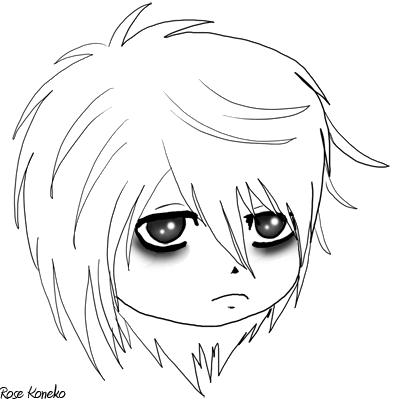[Edit] - Click View More to see this tutorial~ XD I've made it easier on those who have dial up. <3
<span id="test6904085">. . .</span><br/><div id="post6904085" style="display:none; margin-right:75px;">
Serzie drew this for me, I colored it - http://i23.photobucket.com/albums/b374/Rosekoneko/Coloring/RoseChi_colored.jpg
This is the art I shall use to help show how to highlight/shadow things. I'm doing my avi's skirt, the girl on the left.
What you do is this... color it whatever color you want it colored as. Now, double that layer so you have two of the same, and take the top most layer, lock it -
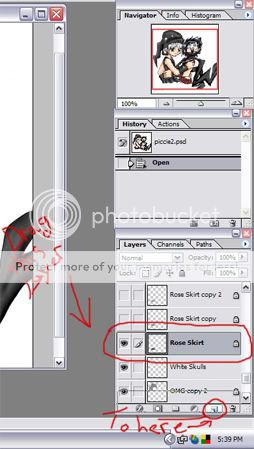
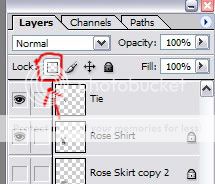
xd I gave you the sample gray I was given, because it really works best. Use the eye dropper to snag the color from this screen cap.
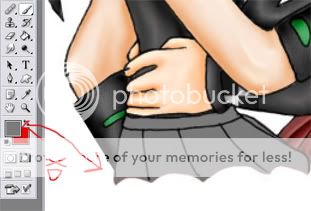
Now, get the burn tool (it's where the dodge and sponge tools are, just right click that box) and make sure your burn tool is set to shadows. I suggest using a thin brush, then bigger. Because once you go over it again, it'll get darker, making more pronounced shadows. So if something, say a deep crease, is there, run over it a few times...
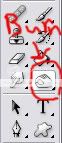
Use the smudge tool to adjust any hard lines you don't like. ^^ Or colors.

Now, use the dodge brush, set at highlights, to make the light contrasts.


Use the smudge brush once more, and make the lines a little nicer.
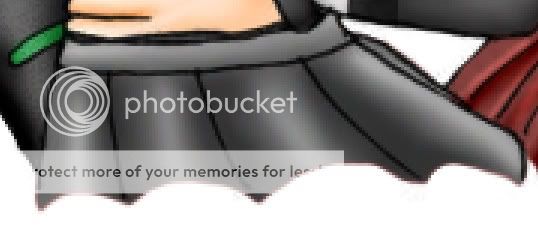
Okay, I'll call that a decent shading of a skirt. xd I usually put a little more effort into it, but yeah. Just running through for ya. (And I'm making the skirt red, so you can see the effects.)
Last step for shading, and you're done! Set your layer to overlay -
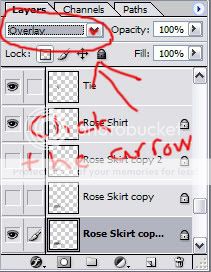
And you get this final product!
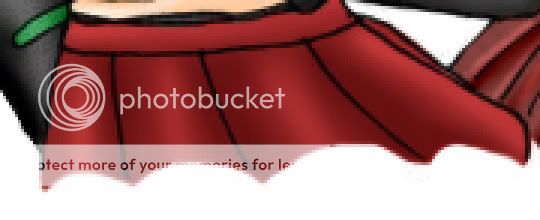
^^ Use that to also put in texture to anything. Want a tree to have bark? Fill with the gray, and then use Edit -> Fill -> Pattern. Find a pattern you think will make you happy (you can look online in those sites I listed in my journal for patterns to load, too) then fill but make sure you switch the fill to 'soft light'.


That's what it'll look like (remember to set the layer to overlay as well ^^), and then you just need to mess with the opacity, to set something that isn't so dramatic. Unless you want it to be.

Play around with it. XD Give fish scales that way, or lizards little bumps. Textures are fun to use, and so it shading this way. surprised Next up, I'll run through how to do hair.</div>